Continuing the discussion from TTN GATEWAY central:
Answers to some of the frequently asked questions:
Q. How do I get started with The Things Gateway?
A. Getting started with The Things Gateway is a 3 step process:
- First step - Connect the antenna and plug the gateway into a power outlet
- Second step - Go to the website (https://ttn.fyi/activate)
- Third step - Follow the instructions on the website
Q. How can I reset my gateway?
A.
- Pressing the button shortly while powered on restarts the gateway.
- Holding the button for 2 seconds while powered on it erased the WiFi settings.
- Holding the button for 5 seconds while powered on it erases the WiFi settings and activation settings.
- Holding the button while powering on it will erase the full serial flash
The reset button is indicated with the text: Mode
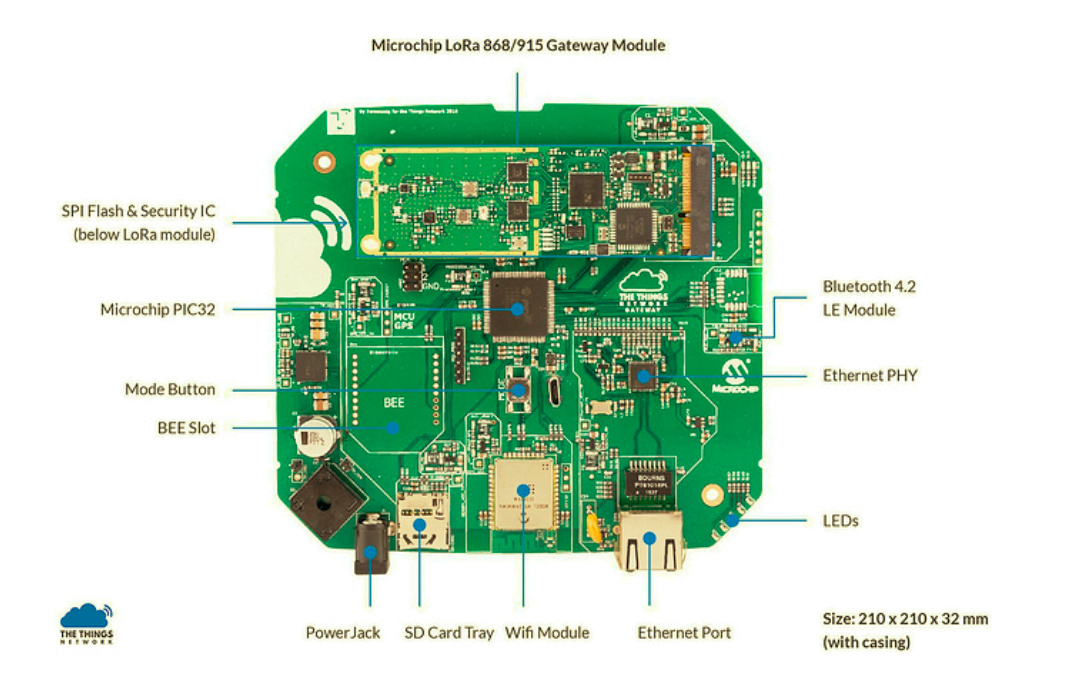
Q. The second time I power my Gateway it takes a time to start up, why?
A. On power cycle and every 24 hours it checks for new firmware. If the latest firmware is not downloaded yet it will download the new image and perform are reboot in order to install the image. This will take a few minutes. The process is indicated by a flashing power LED. Power cycling during this process is not dangerous, but will be restarted once started up again. Please be patient.
Q. My gateway stays in AP mode, what do I do?
A. This behaviour occurs when there is a hick up in the wifi connection of the gateway. When this happens, your gateway will turn into an AP and devices you used to set up the gateway can connect to it (your laptop or phone). To avoid this issue, you should ‘forget’ the wifi AP of the gateway on your phone/laptop.
Q. I want to get in-depth insight in what my gateway is doing, is that possible?
A. The gateway has a UART port on which it prints debug messages. To see these messages you need to connect a device between the gateway and your computer that can read out a UART (e.g. an FTDI cable/board).
Connect UART-interface device to your computer and the RX line to the RX pin. Start terminal to UART with 115200@8N1.
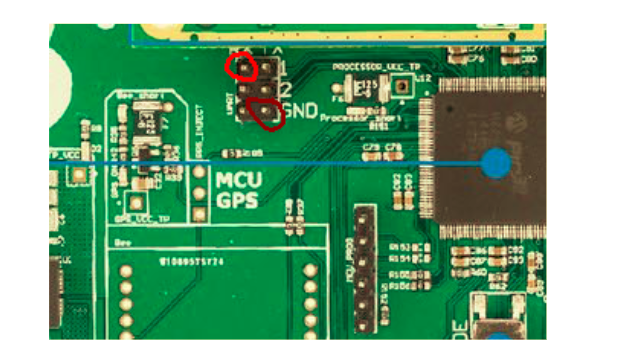
Red = UART RX, brown = GND
Example connection FTDI:

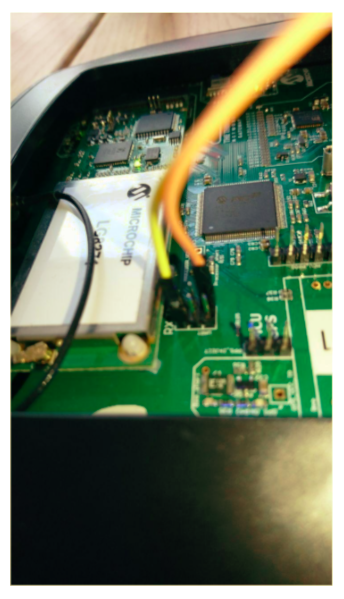
Q. What do the LED lights on the gateway indicate?
A. If in the process of activating the gateway, it takes too long then probably something went wrong. Check the LED’s on the gateway to find out what is going on.
| LED 1 | LED 2 | LED 3 | LED 4 | Status |
|---|---|---|---|---|
| On | Slowly blinking | Connecting to the internet | ||
| On | Fast blinking | Could not connect to the internet | ||
| On | On | Slowly blinking | Still activating | |
| On | On | Fast blinking | Could not activate (restart activation from step 1) | |
| On | On | On | Activated | |
| On | On | On | On | Connected to the router |
Or in more detail:
| LED | State | Reason | Cause | User Action |
|---|---|---|---|---|
| 1 - Power | Off | No software is running | No power | Make sure the device is powered |
| Incorrect firmware loaded | Make sure the correct firmware is loaded | |||
| Slow | Software update in progress | Wait | ||
| On | Software is loaded and running | |||
| 2 - Internet | Slow | Checking for internet | ||
| Fast | No Ethernet or WiFi connection | No Ethernet link and WiFi connection failed; only possible way to connect is via the gateway’s WiFi access point (AP) | Connect to gateway’s AP | |
| On | Has internet | |||
| 3 - Configuration | Slow | Activating | ||
| Fast | Bad configuration | No ID | Need to configure a gateway ID on the device | |
| Already activated | Need to configure valid key on the device | |||
| Invalid key | Need to configure valid key on the device | |||
| No router | Need to configure router in the TTN console | |||
| Invalid URL | Correct URL in the TTN console | |||
| On | Activation successful | |||
| 4 - Connection | Slow | Connecting MQTT | ||
| On | Connected MQTT | |||
| 5 - Activity | Single | Uplink/Downlink |
Q. What if I take the gateway to a different location, do I have setup the configuration again?
A. Once you configure the gateway, the settings get locked so in case you move to a different location you will have to do the activation again. Goto ttn.fyi/activate and at Step 1, you can select your gateway from the list and configure them.
Q. How do I connect to the WiFi access point of the gateway?
A. After going to ttn.fyi/activate and registering your gateway, you will have to connect to the WiFi of the gateway and then connect to your home/office network. Connect to the gateways WiFi access point ‘Things-Gateway-XXXX’ using the password thethings.
Q. How can I check if the gateway is working or not?
A. To check the status of the gateway, goto the console as directed afterwards in the activation process. Under the gateway section (https://console.thethingsnetwork.org/gateways), you can see the status. If any device sends data through your gateway, you can check it under the ‘traffic’ section.
When connected to the same network, some information can be seen at http://things-gateway.local/info.