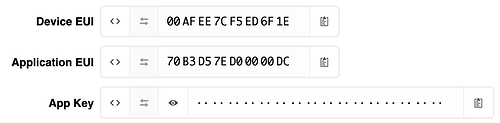That depends on your device and the LoRaWAN software stack you’re using on that device.
Your screenshot shows the gateway’s Traffic page, which apparently has received the Join Request. In that Traffic page, the AppEUI that the device has sent looks okay. (Given the first characters you’re showing, this looks like a TTN-assigned AppEUI, which start with 70B3D57ED.) In that same Traffic page you can also validate if the DevEUI in that Join Request matches what you see in the Device Overview page in TTN Console.
To ensure the secret AppKey was okay too, look at the device’s or application’s Data page, which should show an Activation (orange icon) and a fresh DevAddr each time TTN accepted the Join Request, hence: if all of DevEUI, AppEUI and AppKey were okay. (Note that you need to have that Data page open before the Join Request comes in.) Or look at the device’s Status, which will change from “never seen” to some timestamp whenever a Join Request has been successfully accepted.
Or, in your case, the DevEUI, AppEUI and secret AppKey that you used in the online decoder did indeed match the values that the device used, as the calculated MICs match. So, if you copied those values from TTN console into the decoder using the clipboard icons, without explicitly changing anything to LSB first, then all of the DevEUI, AppEUI and AppKey in the device are okay.
If there’s still no Activation then ensure you’re not running into OTAA shows "Activation DevNonce not valid: already used" - #13 by arjanvanb.
If you do see the Activation, but no Join Accept: note that TTN might have selected a different gateway if the Join Request was received by multiple gateways. Click the Activation to see which gateway(s) received the Join Request.